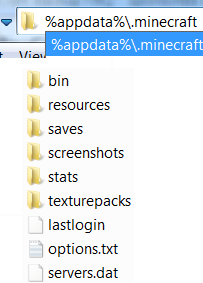How do I backup my MineCraft world?
Automatic Solution:
Obtain a version of
MineBack and follow the guide below.
Manual Solution:
To perform a manual World backup, copy the entire content folder
%appdata%
\.minecraft\saves\
<World Name>
into a safe place.
This guide will take you through making backups using MineBack
Ultimate, when you first launch MineBack it will search for your saved worlds. It will automatically locate them and will show a screen similar to the following:

If you simply leave MineBack unconfigured and running like this (with the Automatic Backup checkbox ticked) MineBack will automatically manage your world backups intelligently as you play MineCraft!
However, MineBack can't always know your intentions so its sometimes best to make a explicit automatic backup before beginning play. This is very simple to do, simply click on the world you wish to backup (from the top half of the MineBack screen) then click on the Backup button (shown in green). That it! If you want to differentiate the backup your making, type in a name in the Backup Description Personalisation box.
Restoration is just as simple! Simply select the world you wish to be restored and the lower half of the window will show a list of dated backups, click on the backup you want to go back to and click the "Restore" button:

Thats all there is to it. Backups made simple.
Where does the MineCraft game client store its files?
Quick Answer :
In the folder
%appdata%
\.minecraft\saves\
<World Name>
Easy Solution :
On Microsoft Windows, MineCraft stores its settings in the users "Application Data" store.
The specific location of this store varies by configuration so the best way I find to
access the folder is to first open the Documents folder:
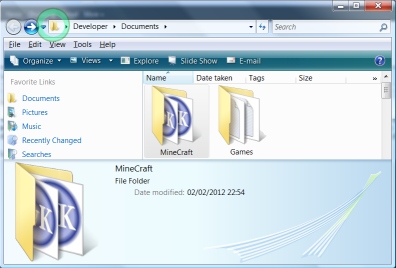
Next, click on the address bar (where circled) to enable text entry, and type :
%appdata%\.minecraft
Under this folder there are several sub-folders each for an aspect of the MineCraft game:
bin
Contains the core game binary Java code compressed into ZIP formatted JAR files.
There is typically 4 JAR files:
| minecraft.jar | (3,772 KB) | Main Game Code |
| jinput.jar | (223 KB) | Java Utility Support for Direct Input |
| lwjgl.jar | (722 KB) | Lightweight Java Game Library (LWJGL) |
| lwjgl_util.jar | (136 KB) | Lightweight Java Game Library Utility. |
| native |
DIR |
Contains Microsoft Windows format dll's to support Open GL and direct input. |
| md5s |
(1 KB) |
MD5 Checksum value which may be used to validate that MineCraft is unchanged / unmodified. |
|
| version |
(1 KB) |
Version Number. |
1326382442000 |
resources
Contains game resource, particularly sound effects (e.g. Ambient [Weather, Cave Sound Effects], damage, fire, liquid, mobs [blaze, endermen, gast, chicken, cow, creeper])
saves
Contains
folders named with the same name as the world when it was first created (if the
world is renamed the folder does not change).
See
Anatomy of a World.
screenshots
Whenever F2 is pressed in game a screenshot is taken and placed into this folder saved in Portable Network Graphic format (PNG).
The files are named in the following syntax :
YEAR
-
MONTH
-
DAY
_
HOUR
.
MINUTE
.
SECOND
.PNG
stats
This folder appears to contain files to be submitted to the server containing
play details (?)
texturepacks
MineCraft will look in this folder for alternative skins for the game and its
user interface. The graphics which compose the texture pack are stored in ZIP
format files with an hierarchical structure. See
how to create a texture pack.
What data is stored in a MineCraft save folder?
Quick Answer :
The save folder contains, Map Data (data), World Data (region), Nether Data (DIM-1), Level Data (Level.dat), Session Data (Session.lock)
MineCraft creates the following files under the save folder (not all files are required, but level.dat is critical):
| level.dat | (<1 KB) | Level Data (e.g. Inventory, Weather, Experience, Health etc) |
| level.dat_old | (<1 KB) | Backup of Level Data (used when file corruption is detected). |
| session.lock | (<1 KB) | Use unknown, though likely a file lock and/or user identification mechanism. |
MineCraft creates the following sub-folders under the save (not all folders are required):
data
Contains files holding the data shown on your in game
maps.
| idcounts.dat | (12 Bytes) | File for keeping track of number of Maps created. |
| map_ n .dat | (<1 KB) |
Map number n stored in NBT format. |
Note: All Maps are stored here regardless of dimension for which they where created in (e.g. Nether, World or End).
DIM1
Sub-folder containing the data related to the End world (aka The End). This folder typically contains only a single sub-folder named 'region' which contains region files which store the End world blocks.
DIM-1
Sub-folder containing the data related to the Nether World aka Dim(ension)-1. This folder typically contains only a single sub-folder named 'region' which contains region files which store the Nether world blocks.
region
Contains MCRegion files are named in the following syntax :
r.
y
.
z
.mcr
Where
y and
z are region coordinates.
How do I create a Texture pack for MineCraft?
Quick Answer :
Extract the following folders from the minecraft.jar ZIP format file (achievement, armor, art, environment, gui, item, misc, mob, terrain).
Extract the following files from the same source (pack.png, pack.txt, particles.png, terrain.png).
Using a suitable image editor, customise the PNG format graphic files.
Change the text in the pack.txt to be the name of your texture pack.
Using a file ZIP'ing program, compress all the files and folders in the same locations as extracted.
Copy the resulting ZIP file into the 'texturepacks' folder where MineCraft store its data.
MineCraft uses the following files under from MineCraft.jar or from the texturepack ZIP file selected in game to render the world graphics:
| pack.png | (26.6 KB) | Portable Network Graphic (PNG) format Picture representing the Texturepack (shown in the Texturpack selection menu) |
| pack.txt | (<1 KB) | Name of the Texture Pack (used in the Texturpack selection menu). |
| particles.png | 844 Bytes | Portable Network Graphics (PNG) format file (contains: Smoke, Splashes, Drips, Bubbles and Hooks). |
| terrain.png | 55.4 KB | Portable Network Graphics (PNG) format file (contains block face graphics) |
MineCraft uses the following sub-folders under the MineCraft.jar or from
the texturepack ZIP file (not all folders are required):
armor
Contains player skins used for each type of armor (e.g Cloth, Chainmail, Iron, Gold
and Diamon).
Material _1.dat | (964 Bytes) | Upper Body (e.g. Head, Chest and Arms) art for armor of the specified material type. |
Material _2.dat | (523 Bytes) | Lower Body (e.g. Legs and Feet) art for armor of the specified material type. |
art
Contains a single Portable Network Graphics (PNG) format file. kz.png containing the graphics for all the paintings which can be placed.
environment
Sub-folder containing the graphics for rendering the weather:
| clouds.png | (20.2 KB) | Pre-generated map of cloud cover. |
| rain.png | (2.49 KB) | Graphic used to render the rainfall. |
| snow.png | (818 bytes) | Graphic used to render falling snow. |
More to come.


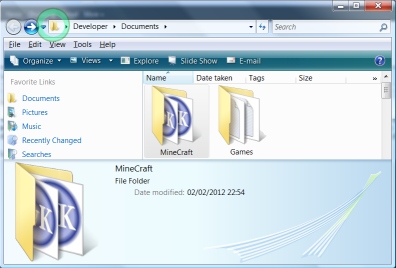 Next, click on the address bar (where circled) to enable text entry, and type :
%appdata%\.minecraft
Next, click on the address bar (where circled) to enable text entry, and type :
%appdata%\.minecraft